Nearpod (for collaborative learning experiences) ★★★★★
Nearpod is a student engagement platform that can be used to amazing effect in the classroom. The concept is simple. You can create presentations that can contain Quiz’s, Polls, Videos, Images, Drawing-Boards, Web Content and so on. You can also access over 7K k-12 standards-aligned lessons from the on-site repository. Children can access a teacher’s presentation through a code. You can move the class through the presentation (take control of what is projected on students' screens) and let them interact with the media as they go. Alternatively, you can also opt for student-paced, where the student controls the flow of the lesson.
Below are just nine of the many different creative and innovative ways of utilising this multifaceted tool.
1) Simple Presentation Delivery
At it’s most simple, you can use Nearpod as a substitute for other presentation tools. The presentations will be beamed to each iPad in the classroom. This instantly makes it a far more superior presentation tool. You do not have to rely on pupils being able to see the board.
2) Personalised Provision
You could isolate the use of the app to one child or a small group. It could be that you are beaming extra teaching provisions to particular pupils during a starter. It could provide that extra bit of help for a low attainer in your class.
3) Live and Formative Assessment
As a teacher, you can create customised quizzes that can be used as assessment tools. The children are instructed to type in their name’s before engaging with a quiz. The teacher’s iPad is then faced with the ongoing progress of the class in an ‘easy to analyse’ table. This assessment data can be read on the fly, whilst the children are engaged in the test. In other words, you can gain a good idea of the classes overall understanding within any given subject straight away.
4) Ongoing Assessment
Why not utilise the quizzes in Nearpod throughout a term to ascertain ongoing assessment data? When the children have finished a quiz, Nearpod will automatically create a report for you. You can access the reports directly through the app and download the data as PDF overviews, CSV files (to be embedded in Excel) as well as reports on individual students. This really helps you to gain a completely comprehensive understanding of your class’ ongoing progress. It takes the marking out of your hands and does it for you.
5) Self Assessment
Nearpod contains the option of inserting a ‘Poll’. In this situation, children’s opinions are questioned. This makes the ‘Polling’ tool a perfect feature to use when ‘traffic lighting’ in the classroom. The information is then saved in the reports!
6) Modelling
The app also has a feature called ‘Draw It’ that can be built into your presentations. This beams an interactive whiteboard to the children’s devices. The teacher’s iPad will display all of the children’s ‘drawings’ when they have finished and submitted them. The teacher can then ‘share’ individual whiteboards with the entire class. Hitting share will cause the chosen ‘drawing’ to appear on every iPad. This enables teachers to share good work and model good progressions.
7) Open-Ended Tasks
A couple of features within Nearpod allow for creative flexibility. The ‘Draw It’ feature can be less directed. However, the ‘Open-Ended Questions’ feature is perhaps the most creative avenue available to children within the app. The teacher can pose a question or set up a scenario for the children to write about and let them fly with it. With this tool, you could facilitate creative writing tasks. As a result, the advantage of using something like Nearpod for this kind of activity is that the ‘Open-Ended’ answers are then automatically logged in the reports.
8) Setting up self-paced lessons
All of the above examples revolve around the idea of using Nearpod in a ‘Live Session’. Children can also engage with the presentations in their own time. You can provide a ‘Homework’ code to the children and they can access a pre-made presentation at home.
9) Sharing and using pre-made Resources
One way of using Nearpod involves almost no work at all. Tapping on the ‘Explore’ button within the main landing page of the app will take you through to a library of pre-made Nearpod Presentations. In fact, an entire network of teachers has been sharing its resources on this platform for years now. You can find interactive presentations on almost anything for almost every year group. Many of them are free as well!
By far Nearpod is one of my personal favourite essential tools that I would recommend to any teacher. The customisable nature of the app means that it can be applied to any age range and teaching context. It requires you to put some work in before you teach the lesson. However, it makes up for it by saving you stacks of time after the lesson through its clever report generator. It’s as useful as it is simple to use. I’m sure you’ll find more than nine ways of using it to amazing effect. The site is offering free webinar (from April 26 to May 2, 2020) on how Nearpod can support distance learning. During vacation, you can also connect with a community of Nearpod Certified Educators, grow as an Ed Tech leader, and receive extra support and resources from Nearpod by applying for Nearpod certified educator program. Here are some useful video links to get you started right away!
Nearpod in a nutshell - https://www.youtube.com/
Walk-through - https://www.youtube.com/
Formative assessment with Nearpod - https://www.youtube.com/
Adding interactive activities in Nearpod - https://www.youtube.com/
Building a collaborative board in Nearpod - https://www.youtube.com/
Live in action (Mr Thomason at Crescent High School uses Nearpod with his one-to-one classroom to illustrate the life of a civil war soldier.) - https://www.
Resources (teaching archives) - https://nearpod.com/blog/
Webinar registration link - https://nearpod.com/blog/
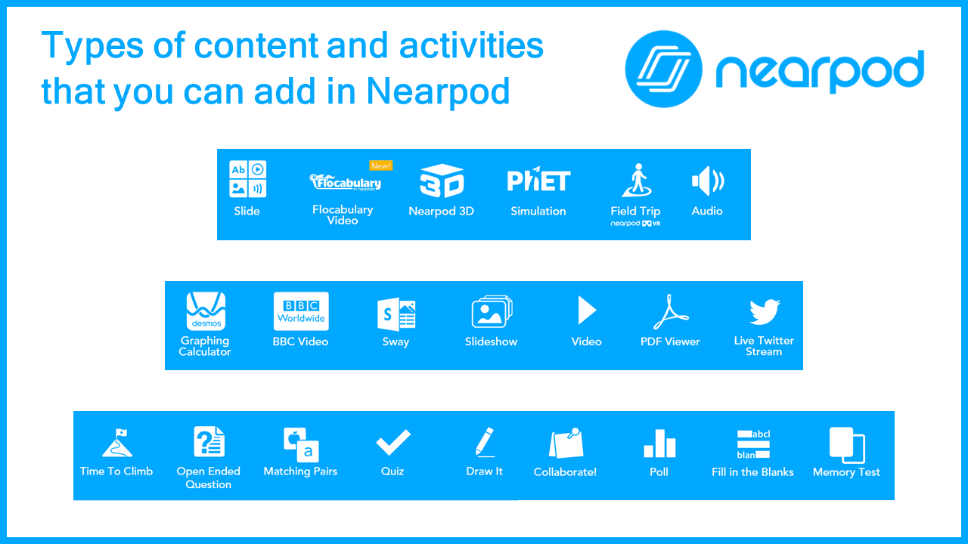


Comments
Post a Comment